Announcements
This week, I embarked on my first bi-weekly cycle of "fly on the wall" observations of individual departments. Through January 24, I will observe 6-12 science teachers in their natural habitats to better understand their content and pedagogy. The observational data I collect will better help me support those teachers. Be on the lookout for an email when I observe your department.
This weekend, TCOE will be hosting the 4th annual Tech Rodeo. I will be presenting two sessions. This year's keynote address will be a "Fireside Chat" by EduProtocols Field Guide author Jon Corippo and Booksnaps Inventor and author Tara Martin. I look forward to learning from them and all the amazing presenters at this event and bringing back some new, innovative ideas to share.
If you have yet to take and or pass the Google Certified Educator Level 1 or Level 2 exam, I just updated my training resources. Go to the GSuite tab on the techcoachjuarez.com website to prepare. Feel free to contact me at any time for one on one training, etc.
Teacher Workflow Tip
Google Keep is one of the most underused apps in GSuite. In a nutshell, it is a simple, yet powerful note taking app. Think of it as sticky notes on steroids. Keep will allow you to take simple text notes, notes with checkboxes, notes with pictures, notes with audio and even use your finger or stylus to write notes. Each note can be color coded.
Probably the coolest feature of Keep is how you can set time or location-based reminders. For example, you're finishing up your day and you want to create a to-do list for the next day. With Keep, you can create a checkbox list note and set it to remind you at the time you will arrive on campus the next day. Another option, with the same note, is to set a location-based reminder. When you choose this option, you will enter the school's name or address. If you have Keep on your phone, and location services enabled, the note will notify you and pop up when arrive at school!
In addition, Keep is great for taking notes during PLCs and meetings. Often, the notes we take during PLCs and meetings are used to develop curriculum and other resources. Google Keep is available on the sidebar in Gmail, Google Calendar, Google Docs, Google Slides and Google Sheets. This gives you at a glance access to these notes and the ability to pull those notes directly onto Docs and Slides. This is also useful if students are taking taking notes from various sources online. They can save notes in Keep and easily access them in Docs when they are in the writing process.
Access Google Keep in your waffle or by going to keep.google.com. Check out this video to learn how to get started with Google Keep.
Support English Learners with EdTech
During the fall semester, I pushed an extension to Google Chrome to both students and teachers called Immersive Reader on Websites. This extension, created by Microsoft, allows the user to select any text on a web page and have it read out loud in ANY language. In addition, it will take the selected text and put various parts of speech (nouns, verbs, adjectives, adverbs) in different colors.
This extension is great tool for English learners to access content. Not only can they have text read aloud to them in their home language, they can also speed up or slow down how the text is read. This extension will work if your curriculum is accessible online and or you are accessing supplementary articles online. Remember, this works on the Google Chrome browser. If you're on a Chromebook, it works automatically. If you're on a PC or Mac, be sure you are using Google Chrome and you are logged in to Chrome. To learn how to log into Chrome, click here to access a video. The process shown in this video works for both PCs and Macs.
The video below shows how the Immersive Reader on Websites extension works.
If you have any questions, feel free to contact me anytime at ajuarez@cojusd.org via Email and or Google Hangouts. Connect with me on Twitter and Instagram at @techcoachjuarez.


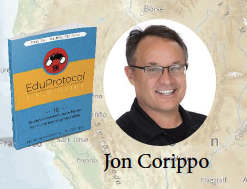


No comments:
Post a Comment