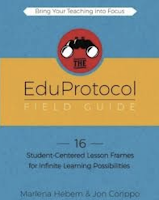Announcements
Eduprotocols Unveiled at Lovell
This past Monday, during extended PD, I had a great experience introducing eduprotocols to the staff at Lovell. We previewed Thin Slides as a method of activating prior knowledge and checking for understanding. From there, we took a look at Fast and Curious as a method of building vocabulary in a fun, engaging, gamified manner. A third eduprotocol we sampled was Iron Chef, and how it can be used to help students identify key concepts and main ideas while getting crucial practice presenting, listening and speaking as they develop into powerful communicators.
Walkabout
For the past couple of months, I have gone on Walkabout in ELA and Science classes. For the next few weeks, Walkabout will take me into Social Science and Electives classes. Walkabout visits are purely observational and non-judgemental. I am there, like a fly on the wall, to learn ways to better support teachers and students. Each visit, I will be leaving feedback on my customized sticky notes. I look forward to seeing these classes over the next few weeks.
ETC! 2020
This coming Saturday, February 29, I will be presenting at and attending the ETC Conference at Stanislaus County Office of Education. One of the sessions I will be presenting is on sketchnoting and I look forward to showing off the amazing sketchnoting work done by our students here in Cutler-Orosi. Your students' work continues to inspire learning across the Valley and the world. This event will boast some of the biggest names in the edtech industry and I am excited to learn with and from these people. Stay tuned for the cool stuff I bring back.
Teacher Tips
Screencastify When You Need a Sub
Making sub plans is not the most joyful thing to do as a teacher. As passionate educators, it's difficult to be away from the classroom and get students to learn they way we'd like. Teachers being away throws a wrench in the learning process for students too. To lessen the effect of being away from the class when you have a sub, use Screencastify to record yourself and a lesson. The students will be learning from you even while you are gone. Think of it as creating your own "Khan Academy" videos.
For those not familiar with Screencastify, it is an extension on your Chrome browser that allows you to record your voice and your screen to create a video. For example, if you want to teach a lesson on parts of a cell, simply create a few slides with diagrams, images and text and record yourself "teaching" the lesson. Upload the video to Google Classroom and have student take notes while the sub is in your class. This just one, simple example of ways you can use Screencastify as a teacher. Take a look at the video below to learn how to get started using Screencastify.
Hashtags to Follow On Twitter
Last week, I shared with you some useful Facebook Groups to join and Pages to follow. This week, take a look at some great education hashtags to monitor on Twitter. For those who don't understand the concept of hashtags, a hashtag is like a name tag or label for tweets that help curate, filter and organize tweets by topic. Hashtags make Twitter much easier to digest and consume.
Years ago, one of the best pieces of advice I was given was to get on Twitter because experts are there giving away their knowledge for free. Think of this as free PD on your schedule. Even if you don't have a Twitter account, you can search hashtags on Google and see the results. Click here to see a list of hashtags for a variety of grade levels and subjects that will help you learn from and connect with experts for free.
Support English Learners with EdTech
Google Translate Camera Function
In the instances where we do not have physical text in a student's native language, the Google Translate camera function is very useful. This function allows the student to take a picture of the text in English, and in seconds, it translates that text into the language of their choice. I have seen kids use this for novels, textbooks and more.
If you are comfortable having students use their cellphone to access this tool, have them use it. In my experience, many students are already familiar with this function. If you're not comfortable with kids using their cellphone, contact IT to access an iPad or other device to use this tool.
Quickdraw with Google
A few years ago, I had the pleasure of introducing Google Quickdraw with Mrs. Parris' newcomer students. She was looking for a fun way to get students practicing English while getting second by second feedback. This app is free and is a great way to get newcomer students engaged while practicing their English.
What Google Quickdraw does is give students a simple prompt such as keys or pliers and has them sketch it on the screen. If they have touchscreen Chromebooks or iPad/tablet, it works best. If not, the trackpad on any Chromebook or mouse on any computer will do. They get immediate, on the spot feedback as they sketch. It helps them know quickly if they are drawing what they think the item, in English, is. This can be a simple tool to use for enrichment for your newcomer students. Click here to access a video showing you how to get started with Google Quickdraw.
For more information on anything in this blog post, please contact me via email or Google Hangouts at ajuarez@cojusd.org. Text or call me at 559-355-4593. Learn more tips from me and my extensive Professional Learning Network (PLN) by following #cvtechtalk on Twitter and or joining the CVTechTalk Facebook group.