Check in with the Tech Coach. Click here to access a Flipgrid Topic leave feedback, ask questions and more.
Announcements
Walkabout Update
During the past week, I have not been on walkabout. I have spent this week co-teaching some classes. The opportunities to co-teach are the product of walkabouts from the past month. I am currently co-teaching a lesson in 6th grade History on Oligarchy in Sparta utilizing Google Sites and sketchnoting to get students fully engaged with the 4 C's. Every day this week, I have been co-teaching with Mr. Wells and Mr. Ermie lessons to 9th graders on Google Docs and Screencasting as part of our COJUSD Google Certified Student program. In this program, over the last three years, nearly 200 students have been certified, showing competency in seven GSuite apps. The plan next week is to continue my ELA/History class walkabout while following up on the feedback I have given teachers.
 |
| COJUSD Google Certified Student |
 |
| Google Sites and Sketchnoting lesson to help kids access content and learn to skim |
 In last week's update, I shared how the sketchnotes done by students at Orosi High and El Monte are being used to teach sketchnoting around the world. On Wednesday, I received a notification on Twitter from an educator in Singapore who is using the sketchnotes from Mrs. Banuelos' AP US History classes to instruct students over there. Our students' work is making a difference on the other side of the world. Please share this news with your students and continue sending me your students' exemplars to be curated on the Cardinal Innovation Center website.
In last week's update, I shared how the sketchnotes done by students at Orosi High and El Monte are being used to teach sketchnoting around the world. On Wednesday, I received a notification on Twitter from an educator in Singapore who is using the sketchnotes from Mrs. Banuelos' AP US History classes to instruct students over there. Our students' work is making a difference on the other side of the world. Please share this news with your students and continue sending me your students' exemplars to be curated on the Cardinal Innovation Center website.Google Certified Student
Congratulations to 10th grader Ezequiel Hinojos. "Zeke" became the first student to complete the COJUSD Google Certified Student Level 2 program. As a freshman last year, in Digital Literacy class, he completed the Level 1 program. This fall, I started the Level 2 program, open to all who've completed Level 2. This program is voluntary and students come after school to work on more advanced tasks.

Teacher Work Flow Tips
Google Tasks
 Google Tasks is a simple tool within GSuite that is very useful in keeping you organized and automating your workflow. On the sidebar within Gmail, Calendar, Docs, Slides and Sheets, there is a button for Google Tasks. Residing in the sidebar within those apps allows you to have to-do lists and set reminders without leaving the app you're currently using.
Google Tasks is a simple tool within GSuite that is very useful in keeping you organized and automating your workflow. On the sidebar within Gmail, Calendar, Docs, Slides and Sheets, there is a button for Google Tasks. Residing in the sidebar within those apps allows you to have to-do lists and set reminders without leaving the app you're currently using. 
With tasks, you can set reminders for items on your to do lists. You can set them to repeat. For example, I have an item in Tasks that reminds me every week to write this blog. Each week I cross it out, but since it repeats, it shows up in the list again. One easy way to get started with Tasks is to create items to remind you to contact parents via School Messenger. Set it to repeat weekly. If you need help, ask me how.
Google Classroom Rubrics
In the past week, Google Classroom added a new feature that allows you to evaluate and grade work using a rubric. See this video, from fellow Google Certified Trainer Shawn Beard, to learn to use this new feature. If you'd like an in-person demo, please reach out and I will gladly walk you through the process.
Support English Learners with EdTech
Iron Chef
This school year, I have pushed for the implementation of the Thin Slides Eduprotocol. Thin Slides are designed to be a quick, simple way to get all students presenting, listening and speaking in less than 10 minutes. The Iron Chef Eduprotocol is the next step up.
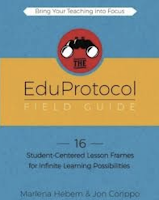 Students will present for roughly 30 seconds rather than 5-7 seconds. Instead of one word and one picture, students will read jigsawed text and identify evidence or 4-5 main ideas in a bulleted format. When students present, topics will be repeated multiple times by multiple students. The idea is that students take notes from the "first round" and then actively listen to the repeated presentations for new information. This allows English Learners to practice active listening in English.
Students will present for roughly 30 seconds rather than 5-7 seconds. Instead of one word and one picture, students will read jigsawed text and identify evidence or 4-5 main ideas in a bulleted format. When students present, topics will be repeated multiple times by multiple students. The idea is that students take notes from the "first round" and then actively listen to the repeated presentations for new information. This allows English Learners to practice active listening in English.Quick Start Tips
- Iron Chef can be used as a jigsaw.
- Divide text into sections.
- Each student gets one section.
- Create a slidedeck with a slide for each student. Give students edit permission.
- Give students 10-15 minutes to analyze text and build slide
- Project slides and each kid gets 30 seconds to present their slide while rest of class takes notes and actively listens



No comments:
Post a Comment