
Curation is not just for those who manage museums. Curation is a great strategy for engaging students with content and empowering them to take charge of their learning. Traditionally, teachers have been a sage on the stage where students sit quietly and listen. When you curate resources, students can be empowered to dive into the content at their pace. Students become explorers of content, not just passive consumers. Curation allows you to do this all within in one stop shop.
Instead of having students struggle to keep up with your lecture on To Kill a Mockingbird, try curating excerpts of text, scholarly commentaries, movie video clips and more. Let students have the freedom to explore those resources at their pace and this will likely lead to more engagement and empowerment. Curating resources like this also lends itself towards increased engagement with the 4 C's, communication, creativity, critical thinking and collaboration.
To get started with curation, take a look at some simple tools shared below.
Google Classroom
With curation, there is no need to find some fancy tool. If you're reading this blog, it's very likely you are already using Google Classroom. The link button on a Google Classroom assignment, material and or question allows you to quickly and easily curate resources.
When the student opens the assignment, they will see buttons that lead them to the resources you've created. Be sure to put detailed instructions.
Google Docs
If you haven't heard of Hyperdocs,
click here to take a look. You won't be sorry. Hyperdocs are a lesson design strategy using Google Docs and embedded links. The links are curated resources and learning experiences. Students have a whole learning experience set up in a one stop shop.
Getting started with curation with Google Docs is as simple as turning text into a hyperlink.
When students put their cursor over a hyperlink, a preview to the link appears.
Google Slides
In a very similar manner as Google Docs, you can curate with Google Slides. Any text, shape or image you add to a slide can be hyperlinked.
Like Google Docs, when you hover over an object on the slide that's been hyperlinked, a preview to the resource appears.
Google Sites
Sites is a visually appealing way to curate student resources. You have more options as far as how the resources are presented. Resources such as Slides, Docs and YouTube videos are visible and viewable within the Site without having to follow a link. Clickable buttons are another option for inserting links. If you are looking for a dynamic user experience, Google Sites is the ticket.
Wakelet
Beyond the realm of Google Workspace, Wakelet has become a popular tool for curating resources. After signing up for Wakelet, you can create Collections. Collections allow you to curate almost any digital file type and they are easily shareable.
Below you can see the different ways to add digital files to a Wakelet collection. You can paste a URL to a file, search your computers and much more.
Once a Collection is created, Wakelet allows you to customize the way the resources are presented. The Share button allows to quickly share the Collection on almost any platform. If you are using Google Classroom, the Share button allows you to copy a link that can be pasted into an Assignment or Material.






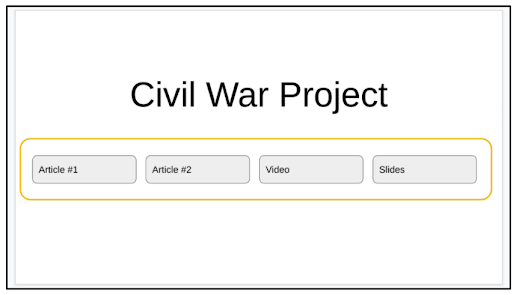





No comments:
Post a Comment