
Using PDF files and trying to support English learners can be tricky. Because PDFs are meant to limit editing, translating the text to the home language of English learners is difficult. There are paid services for this or you could recruit a translator, but who wants to spend money or wait for translation? For a long time, you have been able to open PDF files as Google Docs and the text became editable. But, in the past, the converted text was often jumbled and many stylistic mistakes were made.
Recently, this function has greatly improved to where very little of the converted text is altered. With this, you can quickly translate the document from the Google Docs Tool tab. From there, you can download a version of your document in PDF format. Follow the steps below to learn how.
Step 1: Open a PDF in Google Drive.
Step 2: Hover your cursor over the document. When the Open with option appears at the top middle, click it and select Google Docs.
Step 3: After the document opens in Docs, scroll through, check for any grammar or formatting errors that may have occurred during conversion and fix them. From there, click the Tools tab at the top. In the dropdown that appears, click Translate document.
Step 5: In the pop up that appears, title the new file and choose your language.
Step 6: After choosing your language, click Translate. A new file will be generated and saved in your Google Drive.
Step 7: The new file will automatically open in a new tab. It will be in the language you selected. Click the Tools tab and hover your cursor over Spelling and grammar. Click Spelling and grammar check. This will show all the mistakes lost in translation.
Step 8: In the pop up that appears, you'll see each mistake. You can ignore or accept each. Since I am not well versed in any language other than English, I generally trust Google's suggestions for spelling and grammar. Google Translate is much better than it used to be and it's a safe bet your translated version will be understandable by those who need to read it. I will say it isn't 100 percent accurate all the time, but good enough to get by until you can get someone to verify it. At the very least, you're providing access to content to those who need it.
Here is what the translated version of my original looks like.
Step 9: To get the translated version in a PDF format, click the File tab, hover your cursor over Download and select PDF. From there, a PDF file will be downloaded to your computer. From there you can upload to Drive if you want.



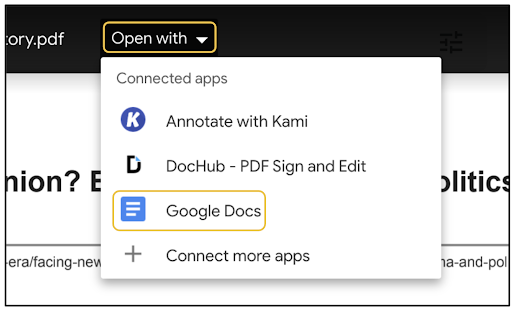







No comments:
Post a Comment