In 17 years as an educator, a frequent pain point I have seen teachers deal with is frustration with students struggling to manage notes and sources when working on a research project. These are essential skills that successful adults possess. Please share these tips with your students to help them better manage their notes, sources and writing process.
In the example shown below, a student is working on a research paper on volcanoes. All of the research is being done online. While the student searches for sources, they are copying the links of the websites they plan use and cite.
To make the sources easy to find and use during the writing process, this student puts each source as its own note in Google Keep. Notice how this student is mindful to properly name each source for easy, future reference.
When the student is ready to start writing in Google Docs, they open the Google Keep button on the right side panel.
Immediately, their Keep Notes are available. The student has bullets and information in addition to the link to source on each note. This makes it easy to copy and paste information into the Doc to help jumpstart the writing process. This is great if they're using direct quotes.
If they click the three dots on any note, the entire contents of the note can be immediately imported to the Doc.
When they are ready to add citations, students can use the built-in Citations tool in the Tools menu within Google Docs.
This allows students to easily cite any source, whether a website, blog, book, magazine, etc. With the links saved in Keep, it is quick and easy to copy and paste those links into the Citation tool for instant citation of a source.
Google Keep and Google Docs work very well together when it comes to enhancing the writing and research process. Keep also integrates similarly with Google Slides. This can be useful when creating presentations. How might you use Keep and Docs with your students?
Share the video below with students to show them how to do all the things mentioned in this blog post.




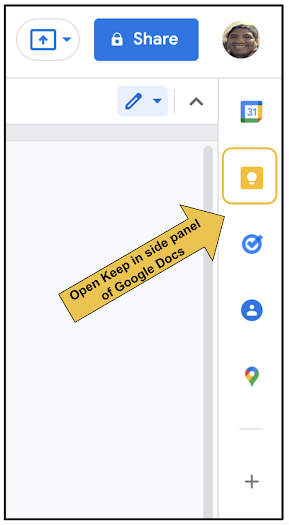

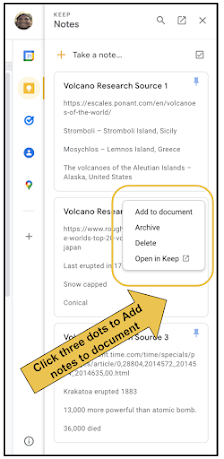
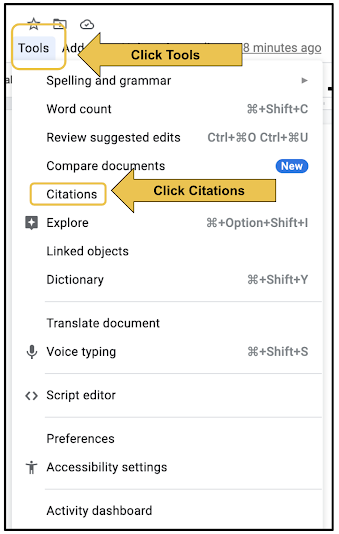

No comments:
Post a Comment