
An often heard pain point is how students have become too good at copying and pasting. This leads to blatant plagiarism. As educators, we are looking to get students to analyze and synthesize content in order to generate thoughts, opinions, claims and cite textual evidence. Too often, students will try to cut corners by copying and pasting content and claiming it as their own.
Google Docs, hiding in plain sight, has a feature that allows you to disable copying on a document you own. For example, if you have an article you want students to read, synthesize and analyze, you could copy and paste the text onto a Google Doc. Be sure to cite the source and or give credit to the author. Once on a Google Doc, click the Share button in the top right corner.
In the pop up that appears, click the Settings gear icon.
From there, uncheck the box titled "Viewers and commenters can see the option to download, print and copy". Then click the back arrow.
Be sure to set your permissions so students can view the document and click Done.
Below is a screenshot of what it looks like on the student end of this type of document after copying permissions have been disabled. A student could try to highlight text, but they will not be able to copy it from the Edit tab or by right clicking. Keyboard commands for copying are also disabled.
Disabling the ability to copy in Google Docs makes your documents truly View Only. How might you use this feature? If you have any questions and would like a follow up, contact me via Gmail or Chat at ajuarez@techcoachjuarez.com.


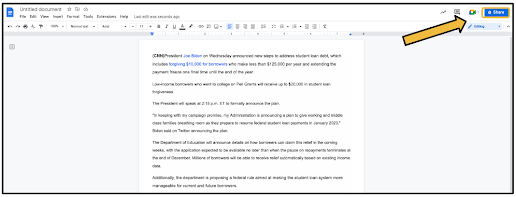




No comments:
Post a Comment