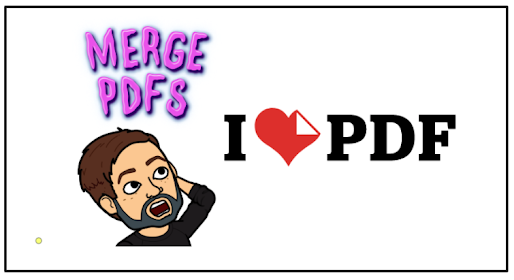
Distance learning and hybrid learning have changed the way we do some of the less loved parts of teaching such as submitting weekly attendance and intervention reports and much more. On the teaching side of it, pandemic teaching has compelled us to use PDF materials more than ever before. There are many occasions where we have two separate PDF files that we wish were together. To merge them, go to ilovepdf.com and accomplish this for free. Take a look at how to get started.
Start by going to ilovepdf.com. Click Merge PDF.
On the next page, you have two options. If you click Select PDF files, it will open your computer's files and you can upload. The other option is to click the Google Drive button and add PDF files from you Drive.
Once you've uploaded your PDF files from either your computer or Drive, they will appear as thumbnails. These thumbnails can be arranged in any order by dragging and dropping. Each week, when I submit my weekly attendance reports along with intervention reports, I have to include a cover sheet. I always arrange it to where my cover sheet is first.
If you need to add more PDF files, on the right side, click the red plus button to add more files. A dropdown menu will appear giving you the option to add from your computer or Drive. If you have all the PDF files you want in the correct order, on the bottom right, click Merge PDF.
When they have merged, click the Download merged PDF button to download to your computer or click the Google Drive button to save it in Drive.
This free online tool is great when you find PDF versions of various resources, text or primary sources that you want to combine for easy student access. In addition to merging PDFs, ilovepdf.com offers many other tools. I encourage you to check them out. How will you use ilovepdf.com?

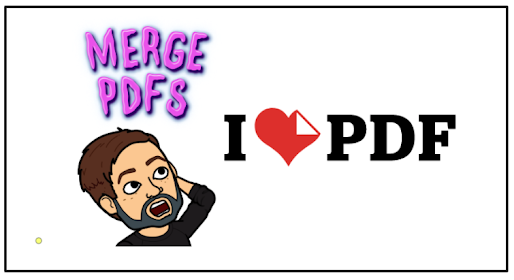





No comments:
Post a Comment