With kids these days, TikTok is all the rage. What many of us don't know is that "EDU TikTok" is growing rapidly. Teachers are producing TikTok videos as announcements for class, lesson intros and much, much more. Many of my friends in the edtech world are creating quick, edtech tips on TikTok as well.
I wasn't keen on TikTok, but after showing my first class announcement and lesson intro via TikTok to students, I could see a difference in their interest and engagement. On the edtech side of things, I have gotten nothing but positive responses, so far, on the edtech tips I have been sharing via TikTok. There is something magical that happens when you add some fun music to the message you're trying to convey.
Take a look below at one of my first #EDUTikTok posts. You can find this and more on my new "Quick Tips on TikTok" page on my website.
Get started by recording your source video using your cellphone. I point my phone's camera at the screen and show an intro to a lesson or a brief edtech tip. If I need to manipulate the screen, I hold my phone with my left hand and type/move mouse with my right. If you have any ideas for doing this easier, I am open to suggestions.
Once you have your source video recorded, open the TikTok app on your phone and start a new post. As seen below, when you start a new post, at the bottom right, you'll see an option to upload a file from your phone. Tap it to access the source video.



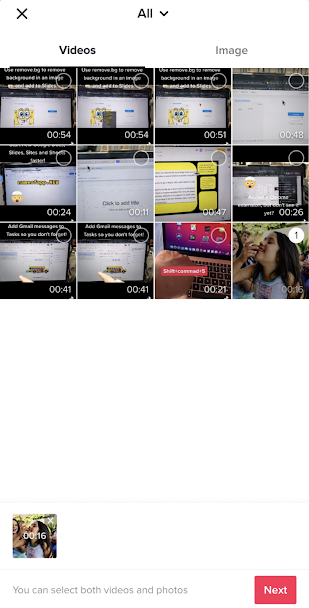
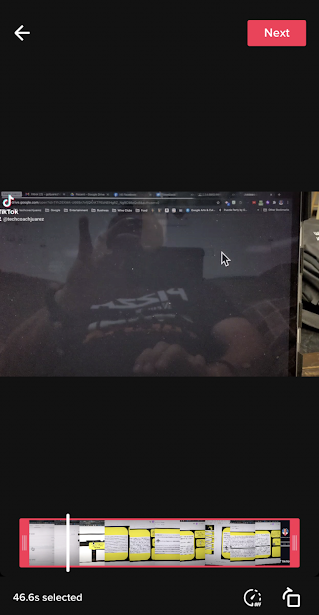




No comments:
Post a Comment