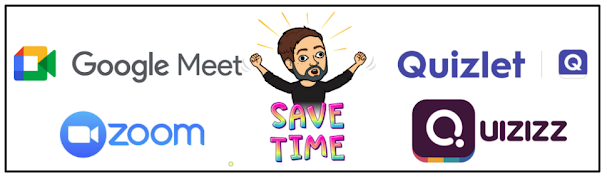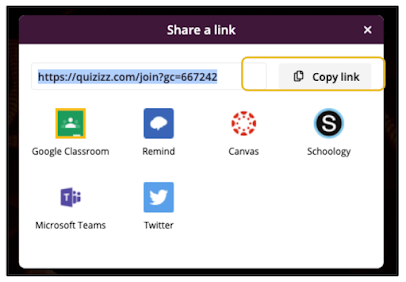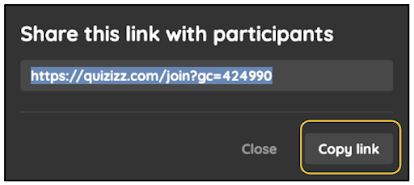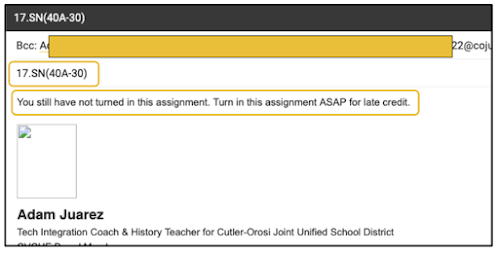Thursday, January 28, 2021
Get Started Collaborating on Projects Using Google Chat Rooms
Thursday, January 21, 2021
Save Time During Synchronous Lessons: Paste Game Links in Chat
In distance learning, time is a valuable commodity. Some of my go-to synchronous activities include Quizlet Live, Quizizz Live Quiz and Quizlet Lesson. When you initiate any of these three activities, a game code is generated. Students must go to the game website and enter the code to join. That process isn't very difficult, but, in many situations, students take up to 3-4 minutes to join. 3-4 minutes during a 50-60 minute class period is a long time. Any way we can expedite the process is very helpful.
Hiding in plain sight, the entire time, with all three of these activities, are game links. On the page you display for students to see the game code, you will see buttons to copy a game link. Instead of waiting for kids to navigate to the game website and enter the code, I simply paste the game link in the chat in either Zoom or Google Meet. Having kids click the link in the chat cuts the "game joining" time to less than a minute. Students have personally told me how much easier and faster it is to join these activities using this method. The screenshots below show how to generate the game links for each of the aforementioned activities.
Quizlet Live
To start, open the studyset and click Live.
The process for each of these activities is extremely similar and not difficult at all. Pasting game links in the chat instead of having kids join with codes saves valuable class time in distance learning synchronous lessons. What apps and games do you love to use during synchronous lessons that similar functions to those above?
Wednesday, January 20, 2021
Get Started with YouTube Studio
Distance learning has gotten more teachers posting lesson videos on YouTube than ever before. As you become a creator of YouTube content, the YouTube Studio helps you manage your videos, edit them and more. The Studio is something that often gets overlooked, but once you learn of it, it becomes a go-to tool in your edu-toolbox. If you are looking to change the visibility of a video or add to a new playlist or make the video "safe for kids", YouTube Studio is your one-stop shop.
Get started accessing YouTube Studio by clicking your profile picture in the top right corner of YouTube. In the dropdown menu, click YouTube Studio.
Filter YouTube Search for Shorter Videos
When the search results appear, you'll see that the length of the videos vary. In the example below, you see one for 13 minutes and another for over an hour. The 13 minute video may not be feasible for a synchronous lesson, and the hour long video definitely wouldn't work. Click the Filter button change the search results to show shorter videos.
After clicking the Filter button, you'll see a variety of ways in which to filter your search. Under the Duration category, click Short (< 4 minutes). This will filter your search to only show results that are videos 4 minutes in length or less.
Friday, January 15, 2021
Quickly Message Students Who Have Not Turned In An Assignment in Google Classroom
Students not turning in work is an issue that has been exacerbated by distance learning. Holding kids accountable and helping remind them of missing work is easier said than done. You may not have noticed, but Google Classroom has a feature that helps you expedite the process of contacting students who have not turned in an assignment. With a few clicks of your mouse, you can draft an email to students who have not turned in a specific assignment.
Start by opening an assignment in Google Classroom. You will see which students still have it Assigned. These students are the ones who have not yet turned it in.