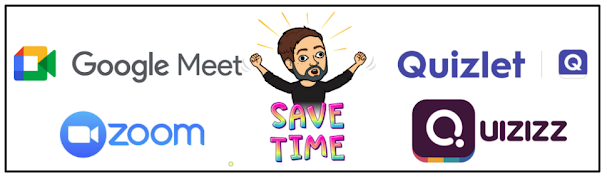
In distance learning, time is a valuable commodity. Some of my go-to synchronous activities include Quizlet Live, Quizizz Live Quiz and Quizlet Lesson. When you initiate any of these three activities, a game code is generated. Students must go to the game website and enter the code to join. That process isn't very difficult, but, in many situations, students take up to 3-4 minutes to join. 3-4 minutes during a 50-60 minute class period is a long time. Any way we can expedite the process is very helpful.
Hiding in plain sight, the entire time, with all three of these activities, are game links. On the page you display for students to see the game code, you will see buttons to copy a game link. Instead of waiting for kids to navigate to the game website and enter the code, I simply paste the game link in the chat in either Zoom or Google Meet. Having kids click the link in the chat cuts the "game joining" time to less than a minute. Students have personally told me how much easier and faster it is to join these activities using this method. The screenshots below show how to generate the game links for each of the aforementioned activities.
Quizlet Live
To start, open the studyset and click Live.
Quizlet Live looks a little different in distance learning. You could set it up for groups to play in breakout rooms, but that would take a ton of setup on your part. Due to the difficulties presented by distance learning, you will likely want to choose Individuals instead of Random Teams. This allows every student to compete solo.
Choose your mode of play. You can choose for students to match the definition to the term or the other way around. Sometimes it's good to do a few rounds of both.
When you arrive at the page that shows the game code, you'll see a Copy game link button at the bottom.
When you click the button, you'll see a "Copied!" pop up notification at the bottom of the screen. This means the game link is copied to your clipboard.
Go to the chat in Zoom or Google Meet and paste the link. All students have to do is click the link in the chat and they are able to join the game in seconds rather than having to open a new tab, find the site and enter a code.
Start by opening a quiz in Quizizz. Click Start a live quiz and choose Classic.
Click Continue.
When you arrive on the page that displays the game code, click the "or share via" button. This will open a pop up window with the game link.
In the pop up window, click Copy link. This will put it on your computer's clipboard.
Head over to chat in Zoom or Google Meet and paste the game link. Like with Quizlet Live, all they have to do is click and they're in the game.
Similar to Quizizz Live Quiz, open your Quizizz Lesson and click Present.
When you see the game code, look to the top right of the screen and click Share a link.
In the pop up window, click copy link.
Just like with Quizlet Live and Quizizz Live Quiz, paste the game link into the chat of Zoom or Google Meet.
The process for each of these activities is extremely similar and not difficult at all. Pasting game links in the chat instead of having kids join with codes saves valuable class time in distance learning synchronous lessons. What apps and games do you love to use during synchronous lessons that similar functions to those above?

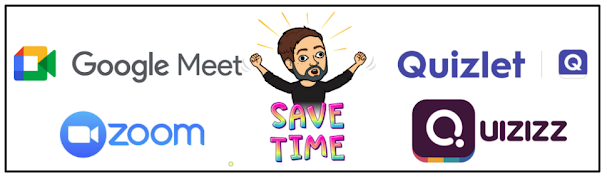









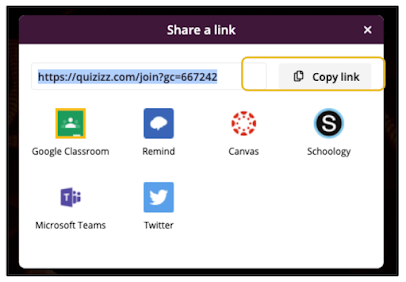



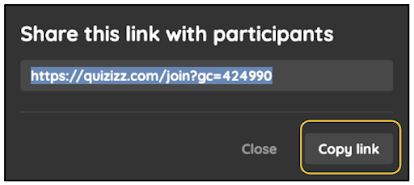

No comments:
Post a Comment