In 17 years as an educator, one of the biggest pain points I have seen teachers deal with is frustration with students not keeping track of assignments, due dates and time management. These are essential skills that successful adults possess. Please share these tips with your students to help them better manage their time
Schools often provide students with a paper planner. We all know kids don't use this as much as we would like. A habit I try to instill in students is to write due dates and reminders in the planner, and then add them to Google Tasks. The repetition helps them better remember and it shows them the value of paper and digital time management tools.
Hidden in plain sight is one of Google Workspace's most useful tools, Google Tasks. On the right sidebar of Gmail, Docs, Slides, Sheets, etc. you will see the Google Tasks icon. This simple tool allows students to set reminders for one-off assignments and repeating assignments. It provides a great complement to paper planners.
With Tasks open, have students click Add a task.
Below is an example of a task they can put in their paper planner and here in Google Tasks. Be sure to have them set a time for which they would like to be reminded to accomplish this task.
Below is what it looks like when setting the date and time for a reminder.
Once set, below is what it will look like on their right sidebar in Google Workspace. If students download the free Google Tasks app on their mobile devices, the reminders and tasks will sync.
Students often have assignments such as binder or notebook checks that repeat weekly. When setting the date and time, they can set it to repeat.
Below is an example of what a repeating task looks like. Next to the time and date, you'll see two opposite pointing arrows. This means this task will repeat. When the student clicks the circle to cross it off, there is no need to put the task in again. A week later, it will reappear automatically with the new date.
If you are reading this blog, you are probably using Google Classroom. When you post in Classroom, students receive an email notification. These email can be useful for students to manage their time. When they open an email notification from Classroom, have students click the Add to Tasks button at the top. This will add the subject of the email as a task and it can be edited if they want. Students should make it a habit of adding assignments to Tasks and setting reminders before the due dates.
Below is an example of a Google Classroom notification added to Tasks with a reminder. Notice the mail icon at the bottom. This serves as a link directly back to the email message. This is useful because between the time the student sets the reminder and the time you actually go back to the email to access the assignment, students will receive many more emails. This icon in Tasks allows the student to not have to go fishing through their inbox to find the message.
Google Tasks complements paper planners very well and it is a great tool to show students that technology is a powerful tool, not just a toy. How will you use Google Tasks to help students better manage their time?


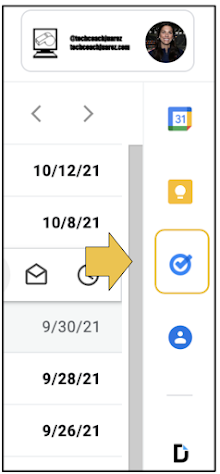

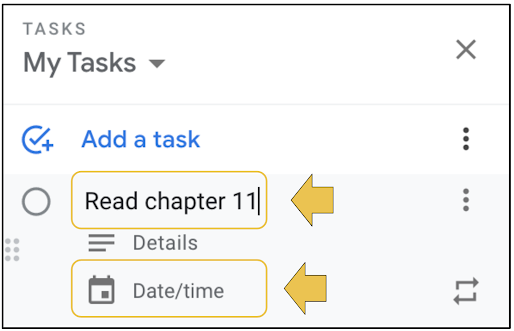
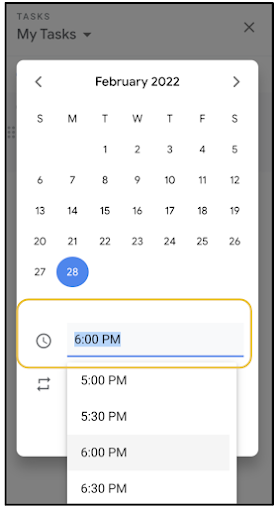

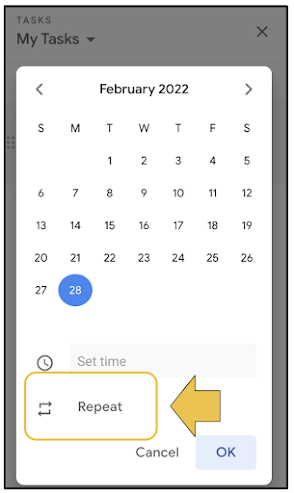

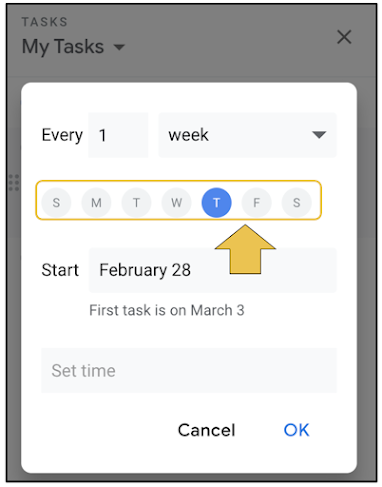



No comments:
Post a Comment