Advice for which I often hear teachers ask is what to do with Google Classrooms at the end of a marking period. Whether on a trimester, quarter or semester system, I have heard numerous teachers ask for ideas and best practices. Many asking about this talk about how they don't want kids to access old assignments, but they still want to keep them available for future use. They want to accomplish this without having to make kids join a new Classroom each marking period.
Many educators simply create a whole new Google Classroom for the new marking period. But let's be honest. That's tedious and it's one extra thing students have to do. The ideas demonstrated in the screenshots below show you how to skip the tedium of creating new Classrooms and having students join new ones. Credit for these ideas goes to my colleague Larissa Goosev who came up with this brilliant idea during a recent ILT meeting.
Start by going to the Google Classroom homepage where you see all of your classes listed.
After getting rid of old assignments and posts, go to Create and click Material. You are going to post the Invite link to the copy of the Google Classroom as a Material in this Classroom.
This idea and other Google Classroom hacks are going to have to suffice until Google gives teachers more features and controls that help deal with multiple marking periods. Google does listen to feedback. In the bottom left corner of Google Classroom, click the "question mark" button to leave feedback for features you want. If we all leave feedback often, changes will be made.

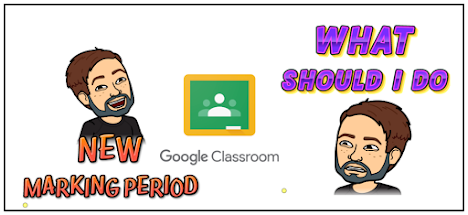






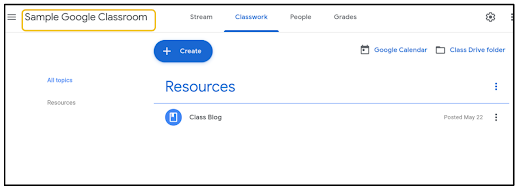




No comments:
Post a Comment