Feedback is such an important part of the learning process. Having to repeatedly type similar comments over and over is time consuming and tedious. Sometimes we find little hacks to speed it up such as having a Google Doc or Google Keep note with comments saved for quick reference for copy and pasting.
The Google Classroom Grading Tool has features built in to expedite this process and improve workflow when providing student feedback. When you open student work in Classroom, the Grading Tool opens in a new Chrome tab. On the right side of the screen, near where you can assign a Grade and add Private comments, is a button for the Comment bank.
The Comment bank allows you to store frequently used comments. To add a comment to the bank, click the Add to bank button. See the example below.
When you click the Add to bank button, a small window appears for you to type your comment. Click Add when finished. There does not appear to be a limit on the amount of comments you can save in the Comment bank.
One way to add a comment from the Comment bank is to click the three dots at the top right corner of a comment and select Copy to Clipboard. You are also able to edit the comment and delete it from this menu.
An even quicker way to get a comment from the Comment bank to the student submission is to hover your mouse over a comment. When you do, a copy button will appear in the bottom right corner of the comment. Click it to copy it to your clipboard.
Once copied, your comment can be quickly pasted, as seen below, to the student submission or as a private comment within Google Classroom.

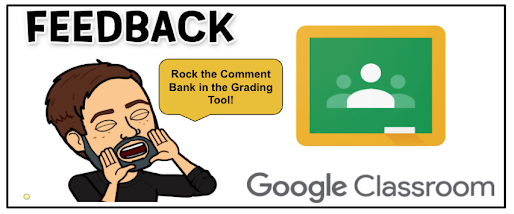






No comments:
Post a Comment