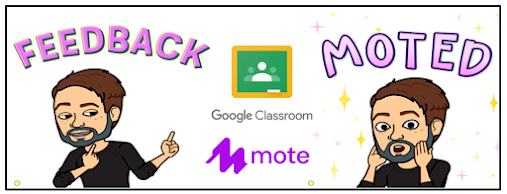
Many educators, recently, have fallen in love with Mote and the ability it gives them to leave personalized, voice feedback to students. I have to say, I very much enjoy leaving voice feedback to students, but there are still many students who struggle accessing the feedback and acting upon it. The series of screenshots below demonstrates how to get started leaving feedback as the teacher and how students access the feedback to resubmit work.
Start by opening an assignment in Google Classroom and opening a student submission. This will open the Google Classroom Grading Tool.
In the Google Classroom Grading Tool, on the right side of the screen, you will see a space to enter Private comments. If you have the Mote extension added to Chrome, a Mote button will appear in the Private comments space. Click this button to begin recording your verbal feedback. The examples shown below are from a Thin Slides activity about Adolf Hitler.
After clicking the Mote button, recording begins almost instantly. You will see the 1:30 countdown start. Click done when finished recording. In this Thin Slides about Adolf Hitler example, I verbally explained to the student that their image was of Joseph Stalin and not Hitler. If I were to leave comments on their turned in document, I may also verbally remind them on Mote to look for those comments as well before resubmitting.
When the recording is finished, it will appear as the text below. Click Post when ready.
Often times, students do not respond to feedback. If you have students who struggle with this, share the following screenshots with them. Remind them that when a teacher leaves a Private comment in Google Classroom, they will receive an email. Be sure they have comments and notifications turned on in Google Classroom. In the email, they can click on the title of the assignment or click Reply to be taken right to the assignment. They can also click the Mote link to hear the feedback without having to go to Google Classroom.
After hearing the feedback from Mote, and possibly reading text comments left on the document, students click Resubmit to turn in the latest iteration of their work.

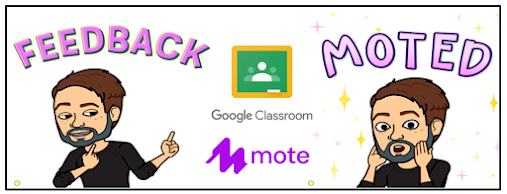







No comments:
Post a Comment