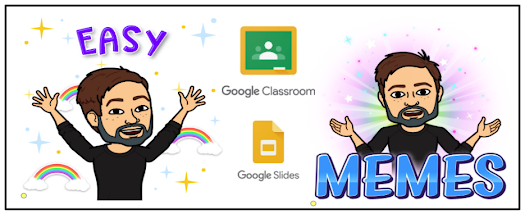
Memes are a huge part of popular culture. We all have laughed at a meme we've seen on social media. Students talk about the memes they saw online with their friends. A few years back, I started having students create memes for topics they learned in my history classes. They served as a method for students to connect popular culture to the historical topics they were learning.
They are great for history, but can be done in any subject. Finished memes could be jumping off points for academic conversations and critical thinking exercises. They can be a great starting point for building a robust feedback loop as well.
Below are some student examples from this school year. These come from a lesson I taught on the American Revolution. Each meme was created with Google Slides via Google Classroom.

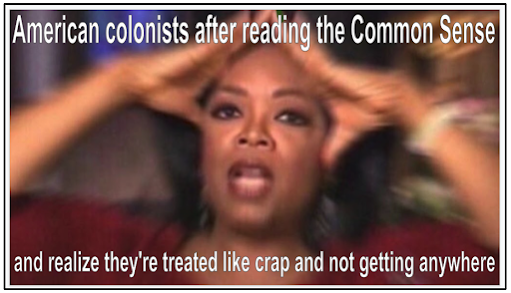
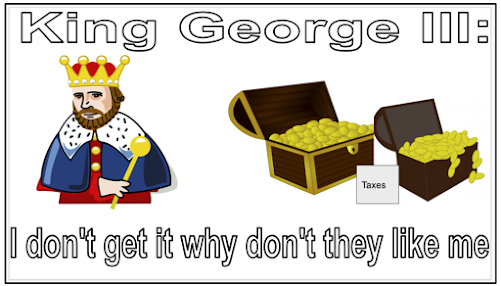
Get started by creating a Memes Template assignment in Google Classroom. The template allows you to reuse the post over and over without having to reinvent the wheel. Add simple instructions that can be altered if needed each time you reuse the assignment. Click Create and choose Slides. When you reuse it in the future, a new copy of this Slides template will be made each time. With each reuse, if you need to augment it, you can, but the basic structure will always be the same.
Below is an example of the template I use. I like to use the grey space on the outside of the slide to insert a box with instructions. Students will have to find a background image and paste it on the slide. Teach them how to layer it where the image is in the "back" of the slide with the captions on top of it. This can be done by right clicking on the image after it's been pasted onto the slide.
From there, I use Word Art to insert a space for the captions. My instructions tell them to double click on the Word Art to edit it with their captions. When this template is reused in the future, I can duplicate this slide for as many slides necessary for the topic I am teaching.
After setting up the template Slides presentation, be sure to set it to Make a copy for each student.
Below is an example from earlier this school year. Reviewing student work is a breeze. Click on the thumbnail of a student's submission and marvel at their memes. Use this as an opportunity to leave text feedback in the Private comments section or voice comments if you have the Mote Chrome extension.
Click here to learn more about Mote.
Moving forward, click Reuse post in Google Classroom to reuse your Memes template. I recommend creating a Google Classroom Shell with no students invited to house all of your template assignments. This has been a huge time saver for me.
Click here to learn more about creating a Google Classroom Shell.
Each time you reuse the Memes template, simply change out the topic. No need to create new slides because a new copy of the original will be made. The new copies can be augmented as needed and the original will not be changed.

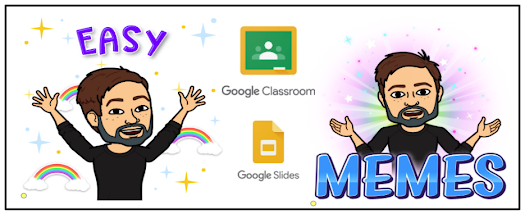

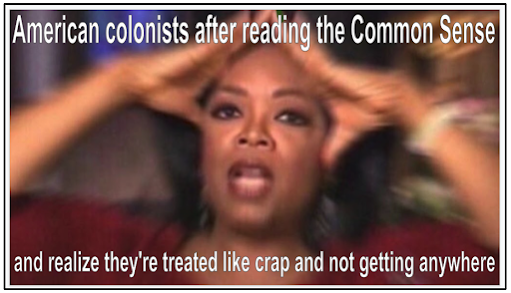
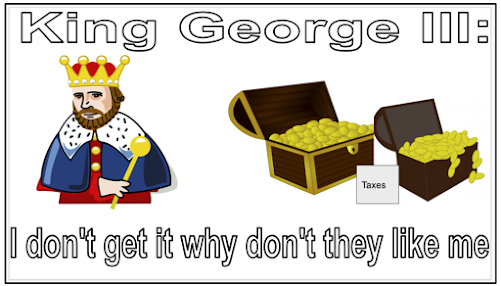






No comments:
Post a Comment