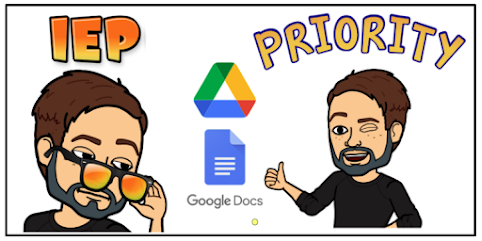
The adjustments to schools and teaching due to the COVID-19 pandemic have made it difficult to address the needs of students on IEPs. As teachers, keeping track of the accommodations is no easy task. One way I have been able to keep myself mindful of these things is a simple Google Doc. SPED student case managers sent me PDF documents called IEP At a Glance. These documents have all the pertinent information for the classroom teacher. These documents have the specific accommodations for each student.
I save these PDFs in a folder in Google Drive and create a table in Google Docs. The table has a row for each student and columns where I write a short summary of student accommodations and my own notes. Since I have each student's At a Glance PDF in a folder in Google Drive, I can easily link each student's document to their name on my table.
Start by creating a Google Doc and inserting a table. As seen below, I have a column for period, name, accommodations and teacher notes.
Highlight a student's name and click the link button on your Google Docs toolbar. Go to your file in Drive, get the link and paste it below.
To get the link, find your IEP files in Drive. My advice is, when you receive the file from the case manager, make a copy of it that you own.
Once you find the appropriate file, right click on it and select Get link.
In the small window that appears, do two things. First, make sure the file permission is Restricted. This is important because this is a legal document. You don't want others accessing it. This document is for your eyes only. Once it's set to Restricted, click Copy link. Go back to your Doc and paste it as linked text.
To keep your IEPs At a Glance handy, you could bookmark in Chrome. But if you're anything like me and you have too many bookmarks, use the Priority tab in Google Drive. In the Priority tab, you can add Drive files to a Workspace. Workspaces in the Priority tab are useful for displaying and accessing often-used documents without having to fish through a congested Google Drive.
If you haven't created a Workspace yet, click Create.
After titling your Workspace, click the Add files button in the top right corner. This will allow you to add any file saved in Google Drive. Once created, you can go to the Priority tab, open the Workspace and easily access this and other important documents.
Anything we can do to accommodate students on IEPs is a good thing. Having quick access to IEP accommodations is hugely helpful when lesson planning. What other ideas do you have for providing and organizing IEP accommodations?

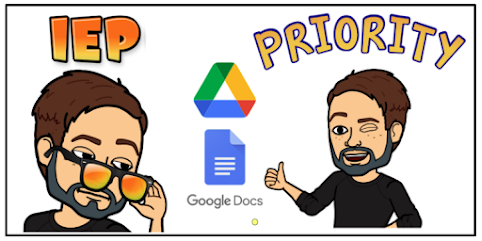







No comments:
Post a Comment