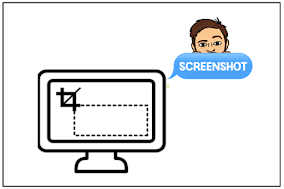
Distance learning has caused a dramatic increase in screenshots amongst teachers. As more and more digital content and lessons are produced, the art of the screenshot becomes more en vogue than ever. Recently, a number of teachers have been asked me about ways to take screenshots of text and combine them into one PDF file. My two go-to tools for this are ilovepdf.com and Google Slides. Let's take a look, first, at ilovepdf.com.
Step 1: Go to ilovepdf.com and select JPG to PDF. If your screenshot is a PNG file, it will still work. Click the Select JPG images button to search your computer's files for the screenshots you want or click the Google Drive button if you have them saved there. You may select multiple screenshot files.
Step 2: Once your screenshot files have loaded onto ilovepdf.com, choose the orientation and margin. From there, make sure to check the box that says "Merge all images into one PDF file". Click Convert to PDF when ready.
Step 3: When this appears on your screen, click Download PDF to download the file to your computer's hard drive. You may also click the Google Drive button to save it directly into your Google Drive.
If you don't want to use ilovepdf.com, you can accomplish the same goal with Google Slides. With Slides, you have the ability to resize the images and slide dimensions. One thing Slides cannot do is automatically save your PDF to Google Drive. You will have to download to your computer first before uploading to Drive.
Step 1: Open a slides presentation and create a slide for each screenshot you want to merge into a PDF. Click the add image button. Select Upload from Computer.
Step 2: Repeat step 1 on each slide.
Step 3: Once all the slides have the screenshots you want, select all slides.
Step 4: Go to File, click Download, then select PDF. This will download the entire presentation as PDF file to you computer.
Something to remember when pulling screenshots is the source. Be careful when pulling screenshots from copyright protected websites or books. Digital citizenship is not just for the students, but for teachers as well.
If you have any questions and would like a follow up, contact me via Gmail or Hangouts at ajuarez@techcoachjuarez.com. If you would like to unsubscribe from this blog, go to bit.ly/tcjinbox.
My book, The Complete EdTech Coach: An Organic Approach to Digital Learning, co-authored with my wife Katherine Goyette is due out in October/November of 2020. It will be published by Dave Burgess Publishing. Keep an eye out on this blog and on social media. Be sure to follow the hashtag #OrganicEdTech and #CVTechTalk for updates.

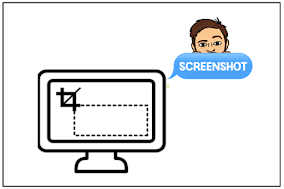



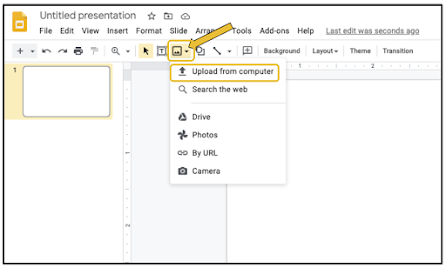



No comments:
Post a Comment